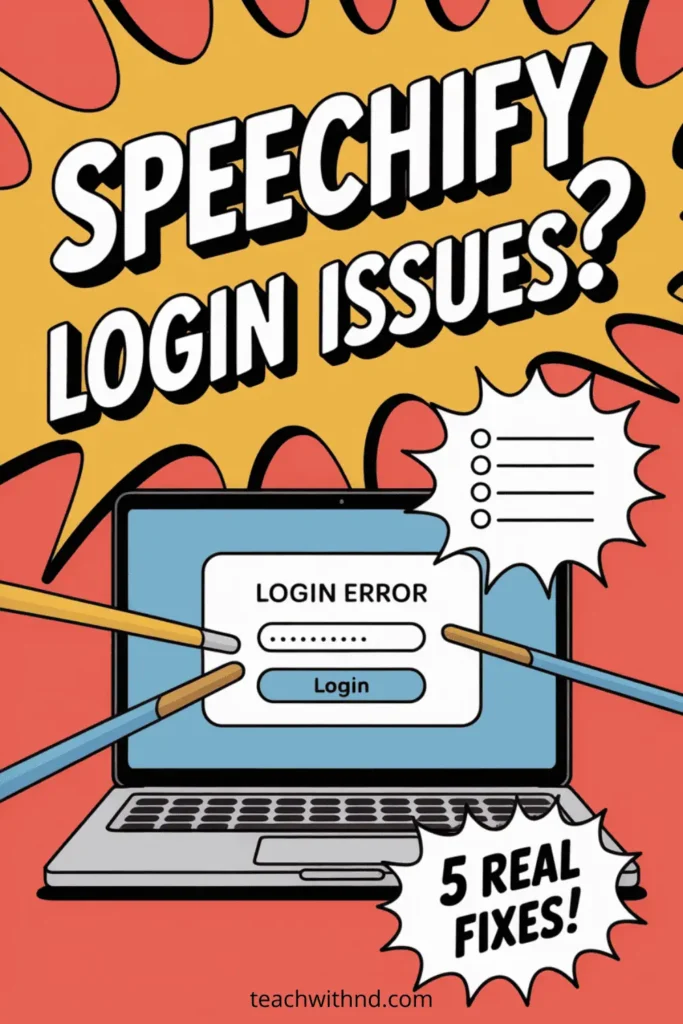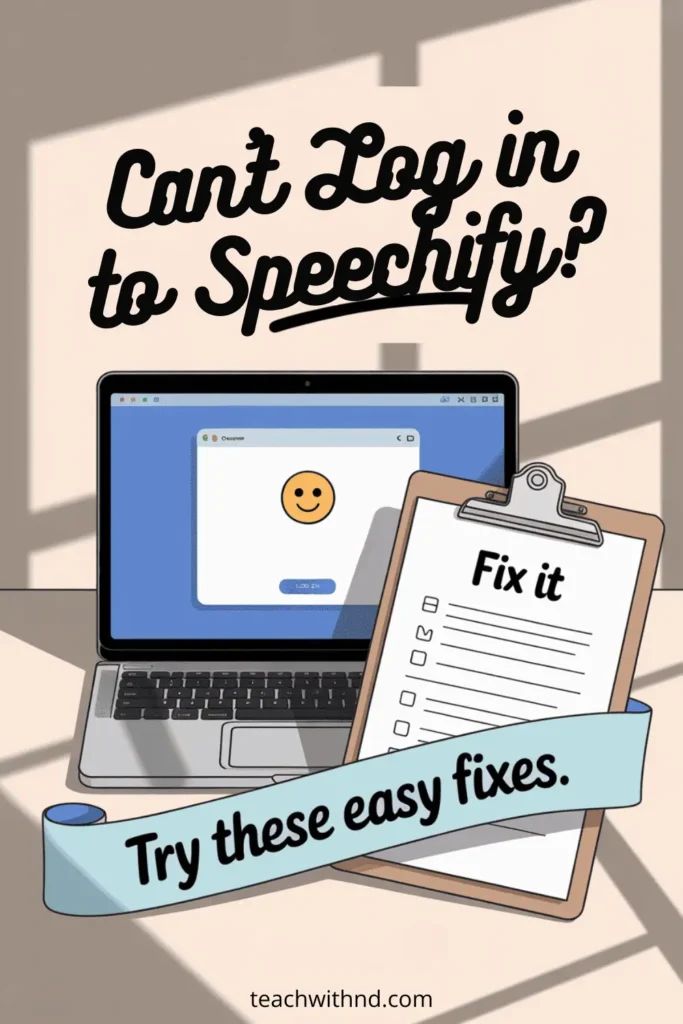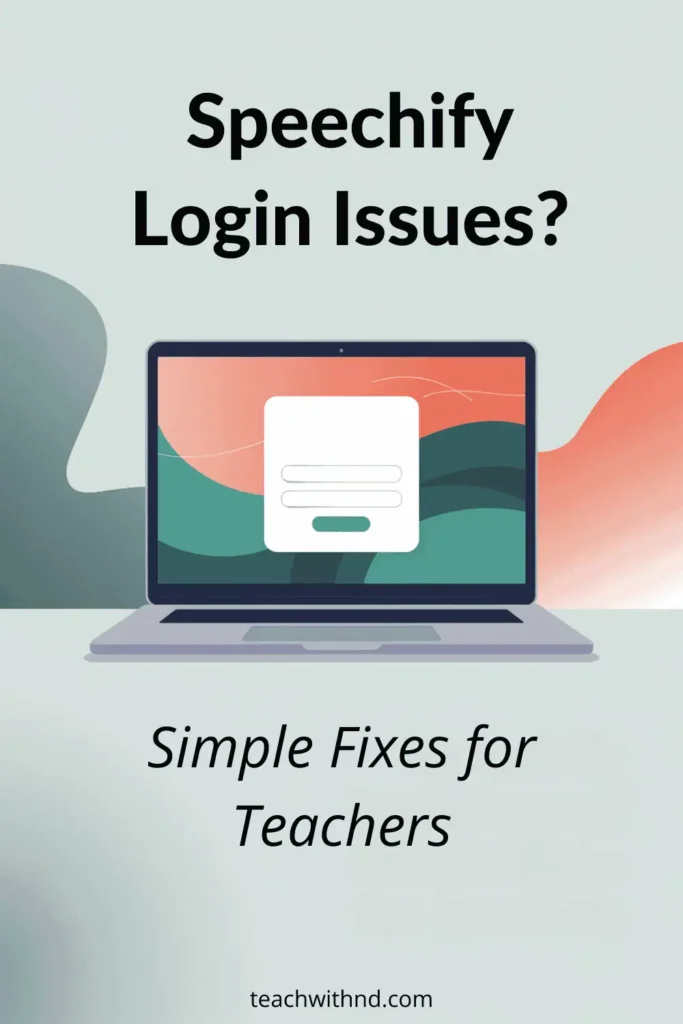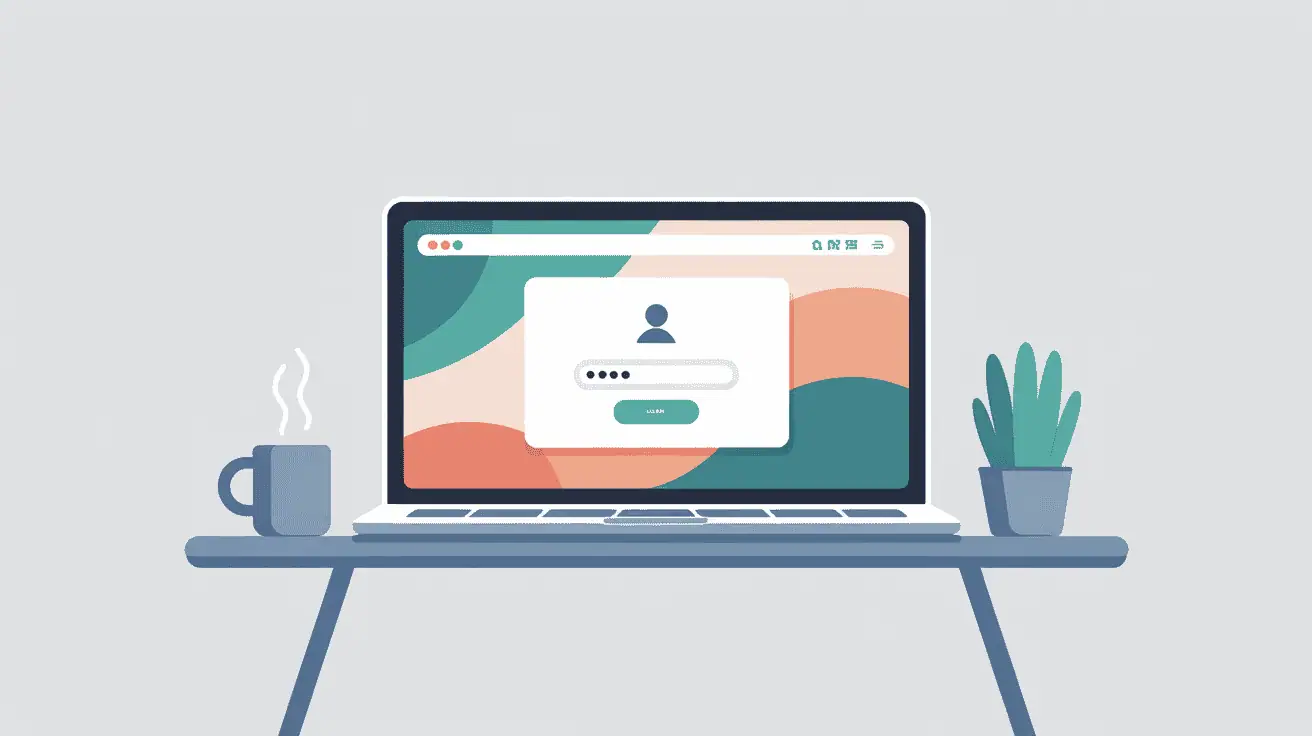5 Speechify Login Issues and Tips for Teachers with ADHD
If you've ever tried to log in to Speechify and felt like your brain had as many browser tabs open as your computer, you aren't alone.
Login issues with Speechify can creep up when you need your tools to work the most.
That's especially true if you juggle teaching, lesson planning, and your own focus challenges.
Good news: there are fixes that can save your sanity and your limited energy.
TL;DR
Speechify login issues can be frustrating, especially for teachers who need tools to work smoothly. Common fixes include restarting Chrome, logging out and back in, clearing the cache, or trying a different browser. Organizing accounts and using Speechify’s folders can also prevent mix-ups. Most problems have quick solutions, so you can save energy for teaching, not troubleshooting.
This article contains affiliate links. If you purchase through these links, I will earn a small commission at no extra cost to you.
Understanding Common Speechify Login Problems
Speechify makes text-to-speech magic possible for many teachers and learners.
Still, login headaches can get in the way.
(Like it did for me when I tried to model with a demo account. Whoops!)
For people who are running low on bandwidth, getting the same error over and over is a frustration you don't want.
Tech glitches like needing to log in again and again are annoying and can throw off your whole flow.
Restarting Chrome and Checking Speechify Settings
The first fix is classic and easy: restart Chrome to clear out old sessions or weird cache problems.
Then, reload your Speechify page so any new settings take effect.
You don't need to understand every detail; just follow this quick process:
- Close all Chrome windows
- Open Chrome again
- Visit the Speechify app page
- Reload the app to apply updates
Sometimes, that's all it takes.
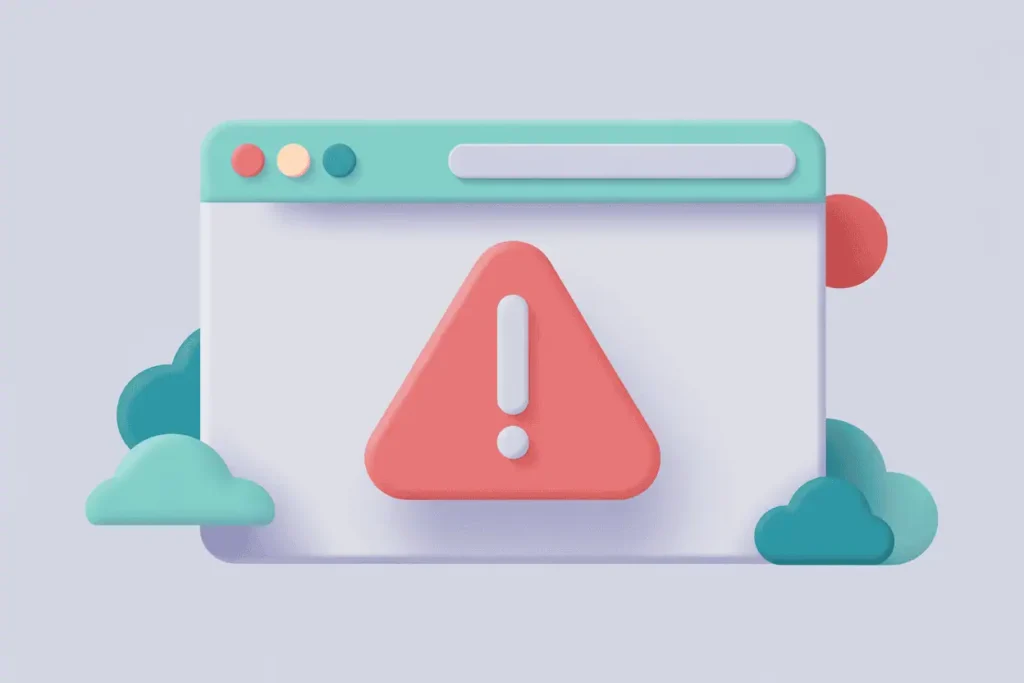
Testing Speechify on External Sites
You might want to see if Speechify is pulling in text from your websites.
The example I used was with Edutopia.
Usually, you’ll see a time estimate like 4 minutes and 10 seconds appear in the app.
That means it's gotten the article and is ready to read aloud.
If you spot this, you're in business.
If not, something might be blocking the process.
It's time for more troubleshooting.
What to Do When You Keep Getting Login Requests
Some pages make you log in more than once.
Double-check you’re logging in with your main account info.
If you are using the correct info, and still getting an error, proceed to the next step.
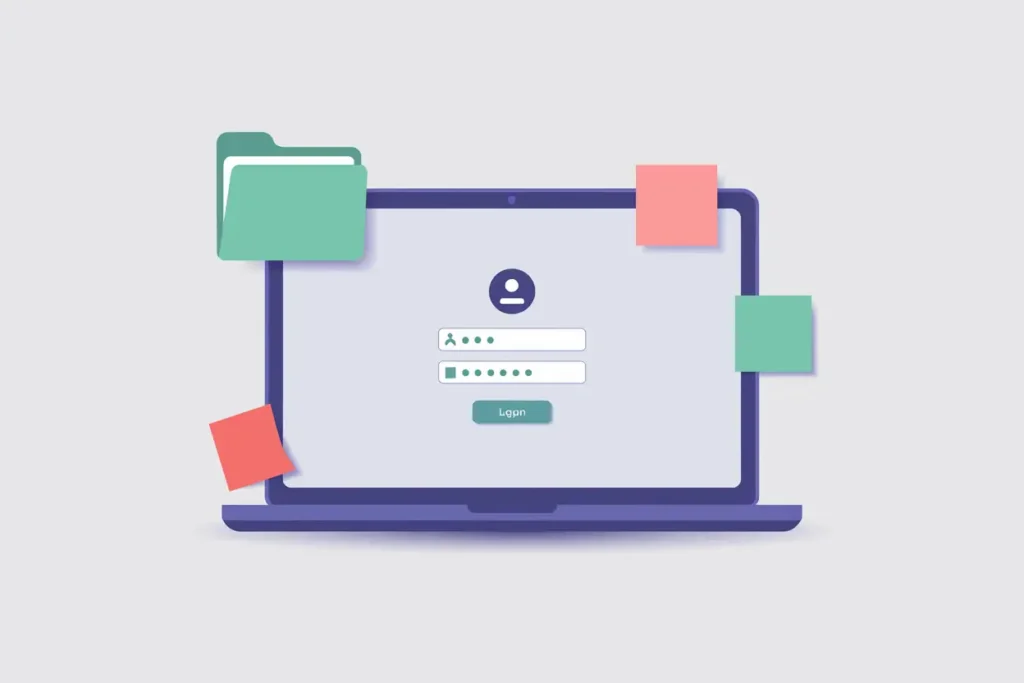
How to Log Out of Speechify the Right Way
If all else fails, logging out and back in often clears up issues.
Here’s a quick path:
- Click your profile icon in the top-right corner of Speechify.
- Select “Log Out.”
- Close the Speechify tab so you’re not using an old session.
- Open a new tab, go back to app.speechify.com, and log in again.
Fresh start, fresh chance for success.
Cross your fingers… You might be good to go!
Logging Back Into Speechify With Google
Logging in through Google is a breeze if that’s how you usually sign in.
Skip the settings. Head straight to the login page (app.speechify.com).
Enter your Google credentials and you should be good.
This can sometimes help avoid confusion and get you straight to your reading tools.
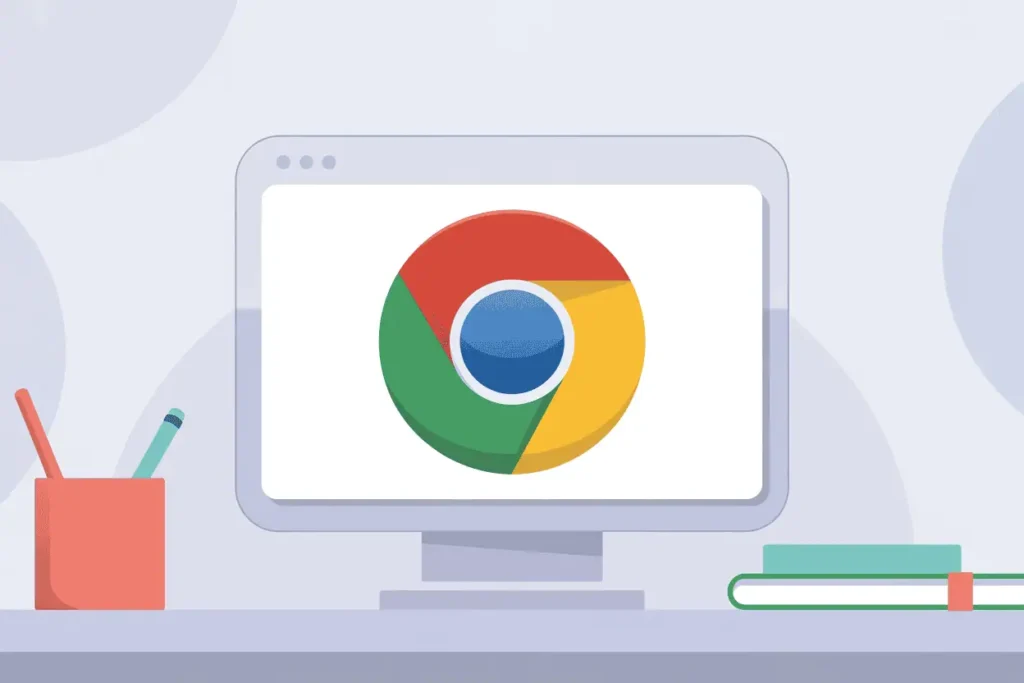
What to Do If Login Problems Continue
So, you log back in, try again, and… the app asks to log in yet again.
This kind of glitch does happen from time to time.
In this case you should clear your cache and close the browser.
You can later try reopening the same one or try a different browser.
Using Copy-Paste URL Method for Access
If Speechify won’t read text from the page you’re on, try copying the site’s URL and pasting it into your Speechify library.
Here’s how:
- Click on the Link button in Speechify’s library.
- Paste the web address.
If all goes well, Speechify will grab the article and start reading.
If not, there’s more to check.

When Speechify Won’t Accept a Pasted URL
Sometimes pasting a link just doesn’t work.
Here are a few quick checks:
- Confirm you’re logged into the correct account.
- Double-check the URL for typos.
- Make sure the page is public and not behind a login wall.
Any luck?
I hope some of these tips have helped you already.
If not, keep on reading!
Other Ways to Get Text Into Speechify
Don’t forget: the app offers different ways to input text.
You can upload a file, or simply copy and paste the text directly into Speechify.
This gives you more options than having to rely only on web page reading.
It works for PDFs, web articles, and even notes you jot down.
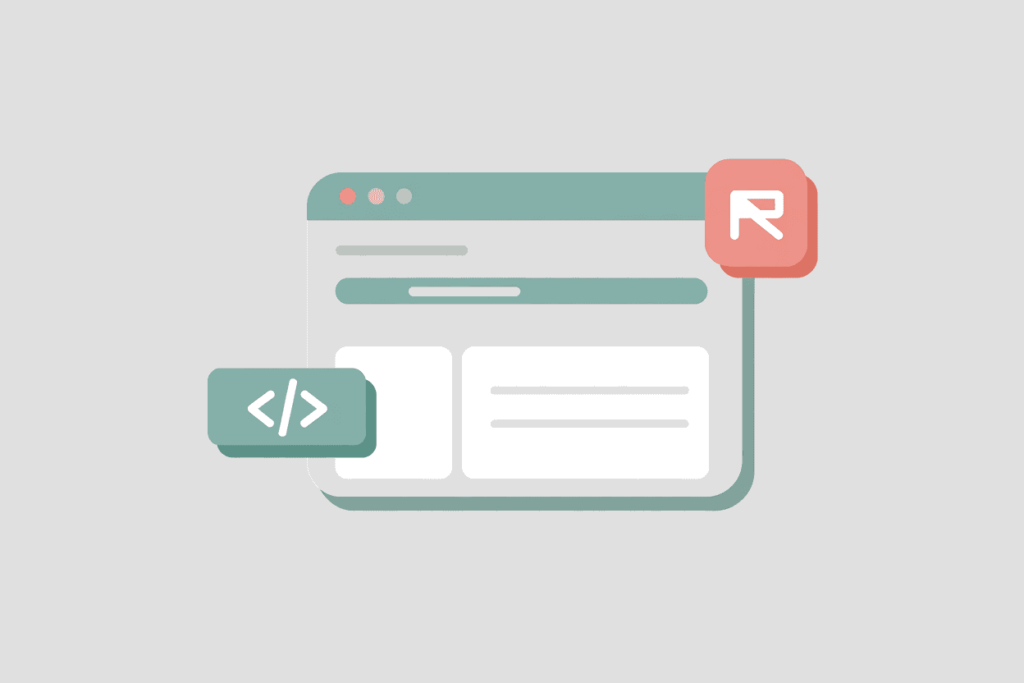
Using Speechify’s Folder Feature
Speechify has a folder feature that can help you sort and organize your library.
While it’s not something everyone uses daily, it can be a real plus for teachers managing different categories of reading.
If you're a teacher, you might have certain materials and resources that are specific to one subject you teach.
Or one class.
If you like staying organized, give it a try and see if it helps streamline your resource stash.
Tips for Handling Multiple Speechify Accounts
If you create multiple accounts, keep track so you don't confuse them with your real login.
Label accounts with different browser profiles or sticky notes if needed.
You could have one account only on Chrome and one only on Safari, for example.
Plus you could save your login info in the browser if you're comfortable with that.
Mixing them up is a super common way to get stuck and is often at the root of endless login problems.
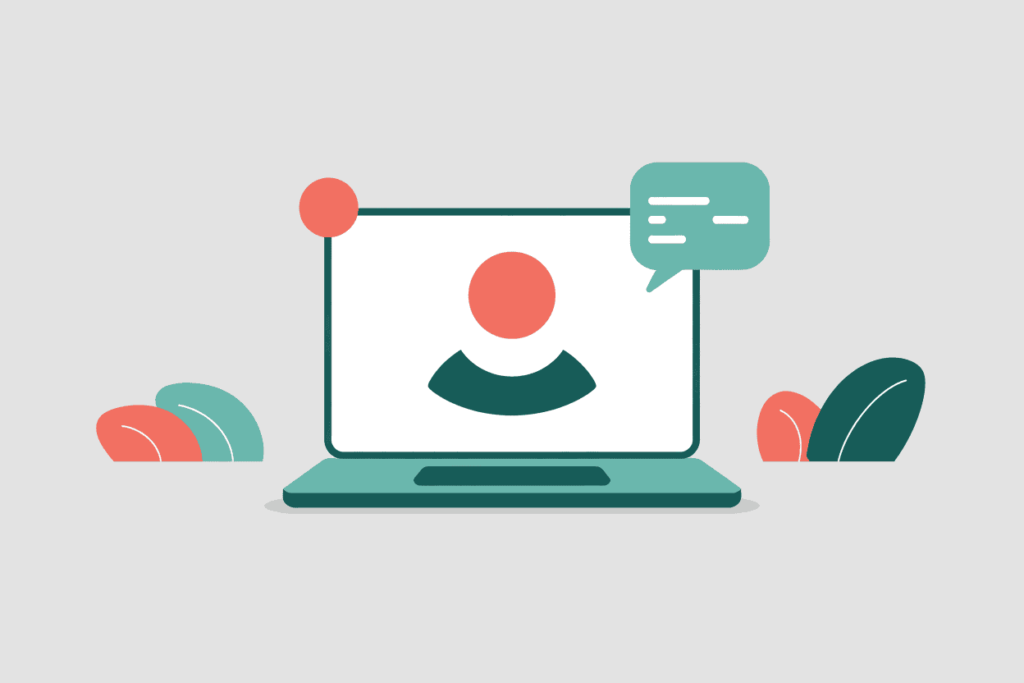
Simple Fixes Before Contacting Support
Try these quick fixes before reaching out for extra help:
- Log out and log back in.
- Restart Chrome.
- Clear cache and cookies.
- Double-check account details.
Don't worry; it’s often a tiny (albeit maddening) detail holding you back.
Why Speechify Can Make a Big Difference
A reliable tool like Speechify can be a lifesaver for teachers and learners with ADHD or autism.
Login problems shouldn’t create extra roadblocks when you already face enough from the curriculum and your day-to-day challenges.
Text-to-speech helps you turn written content into accessible audio that supports every learning style.

Keep Going—You’ve Got This
Technical hiccups happen, even with the most seasoned users and with tools you depend on most.
You’re not alone, and these fixes have worked for me as well.
This article from WebAIM details a user survey with ten results of screen reader usage.
Keep supporting yourself so you can keep supporting your students.
Join the Community
Want to connect with other like-minded educators?
We share ideas, ask for help, vent, and generally support each other.
Visit our Facebook group and take it one step at a time.
You've got this! ❤️
Found Something Helpful? I'd Be So Grateful If You'd Please Pin One of These Images!
It truly helps my blog reach more teachers like you. Thank you!