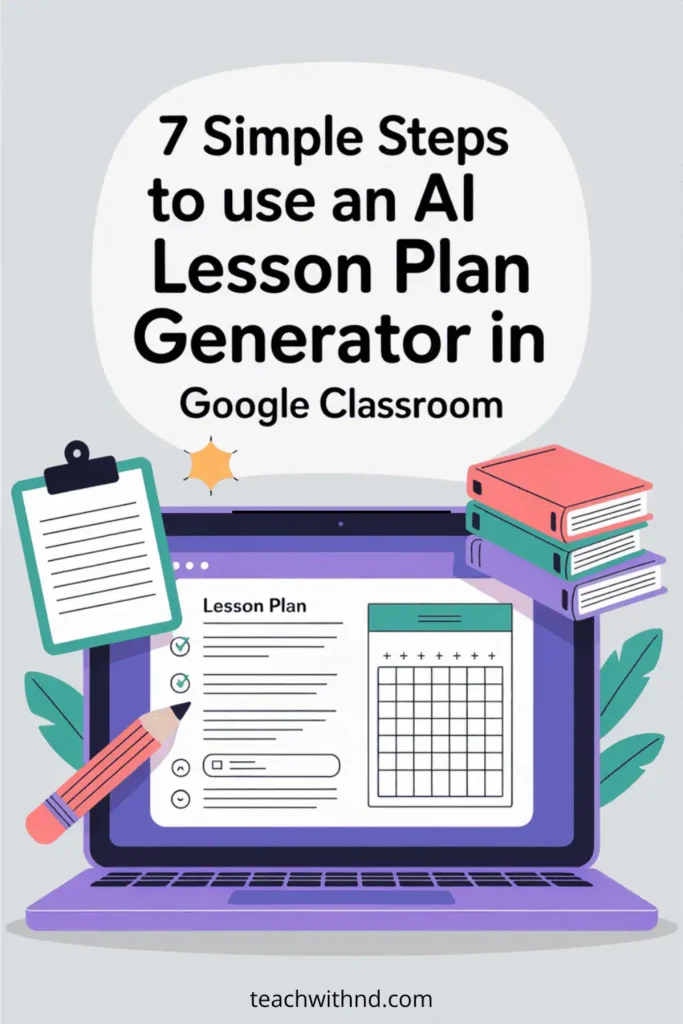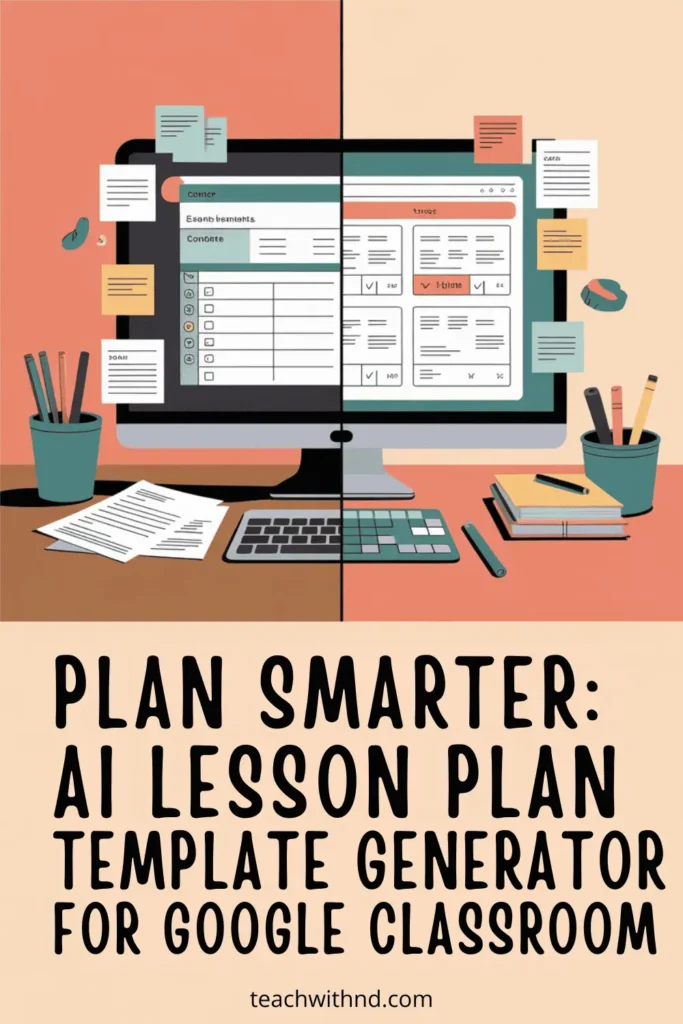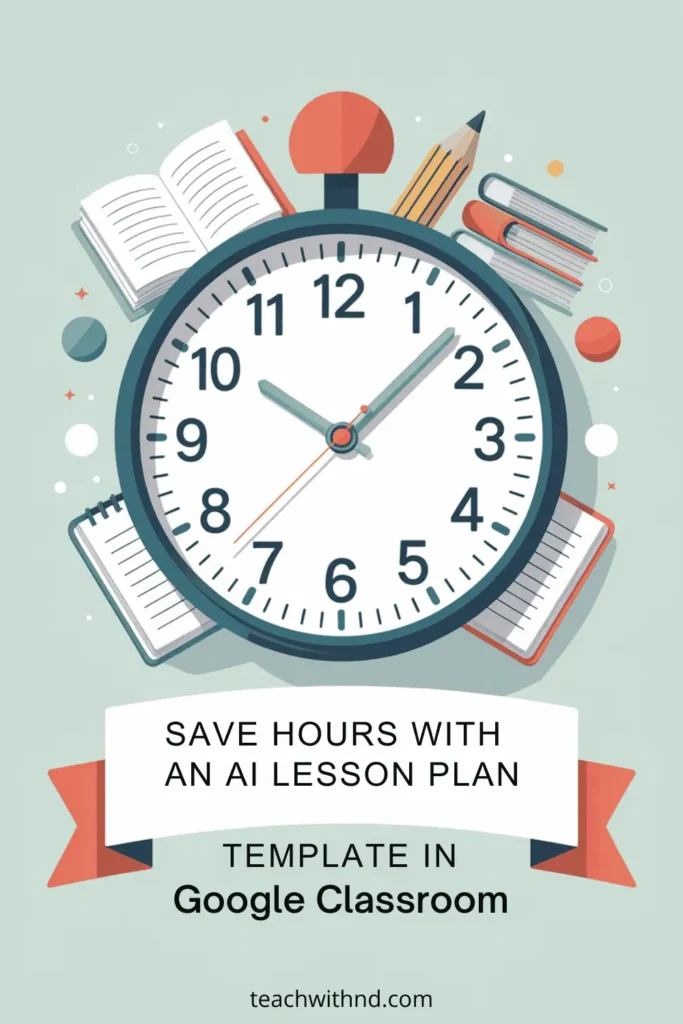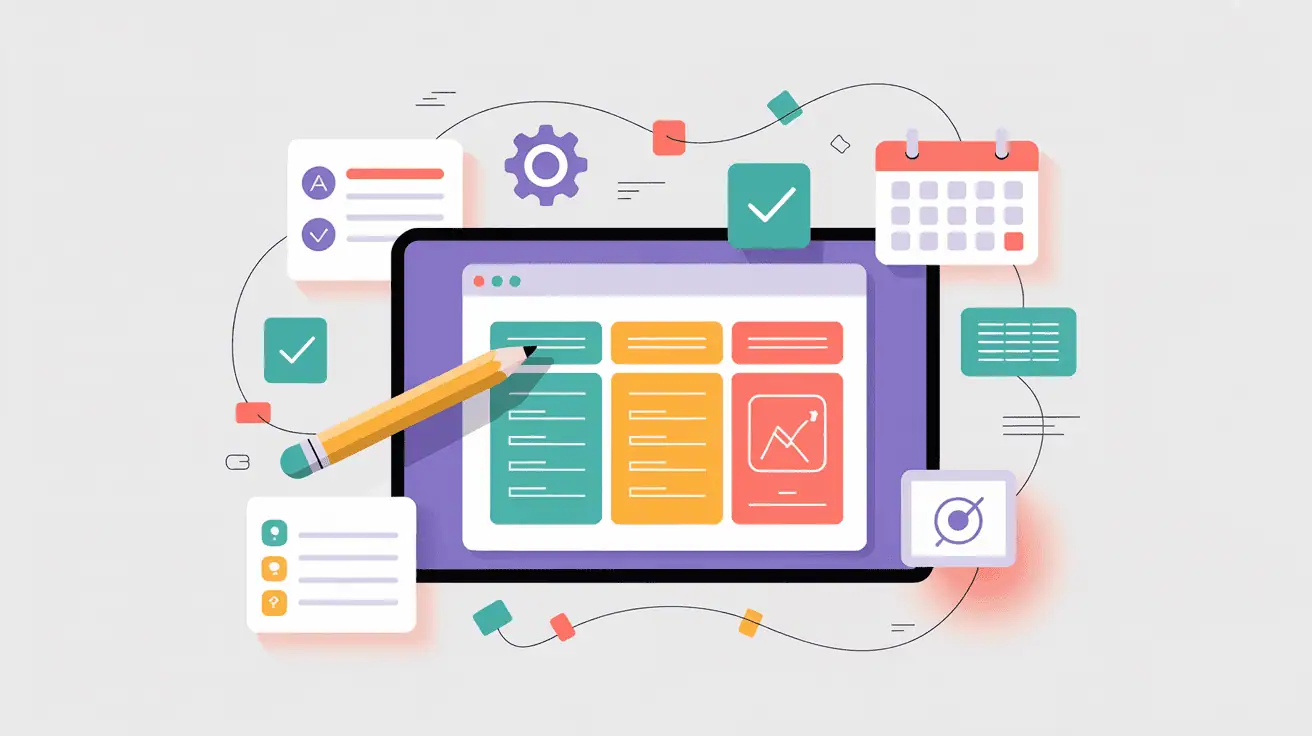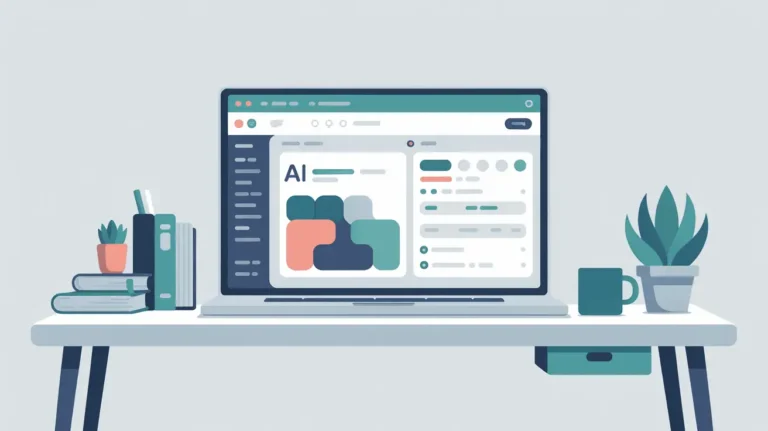7 Simple Steps to Use an AI Lesson Plan Template Generator in Google Classroom
Lesson planning used to hang over my head for my entire weekend.
Back when I was teaching, I’d spend hours trying to organize my thoughts.
I’d make sketches, list out the brain dumps, and still not have the actual lesson ready.
If I’d had an AI lesson plan generator back then, paired with Google Classroom?
It could have saved me time and energy.
I’m not in the classroom anymore, but I do know how helpful this setup can be for teachers.
It takes away the hardest part: getting started. And it makes the whole process much more manageable.
Here are 7 simple steps to use an AI lesson plan template generator Google Classroom so you can plan faster, stay organized, and cut down on stress.
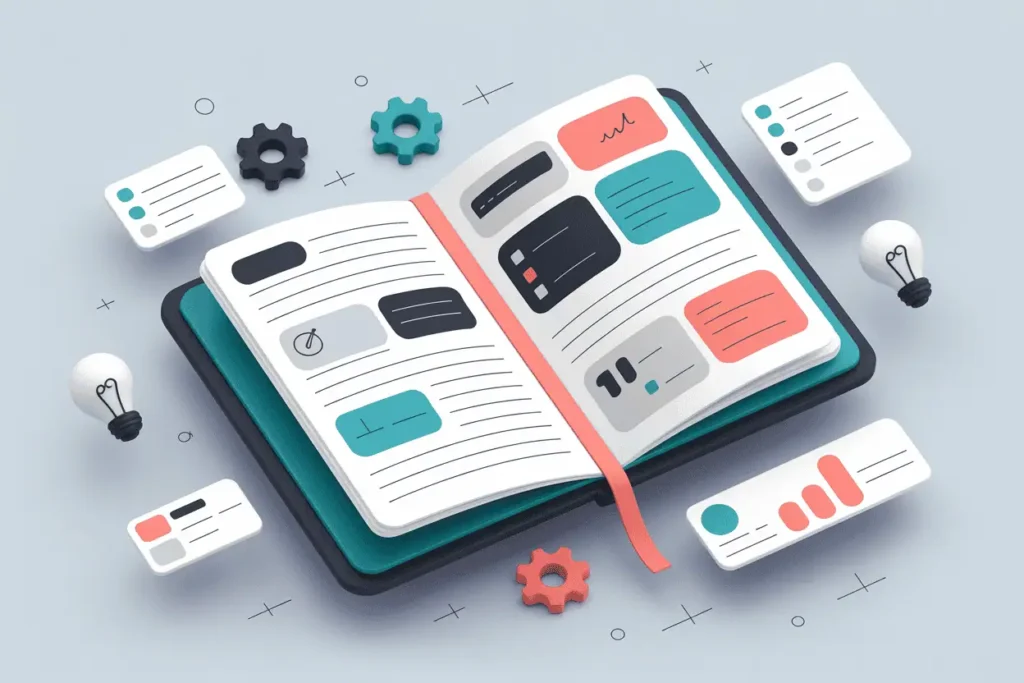
1. Open your AI lesson plan generator
I’m using Brisk AI in this example. You can use whichever tool feels best for you.
Type in your grade, subject, and topic. Add any standards or objectives you want it to target.
This part takes less than a minute, which is already faster than hunting for that lesson plan template you swore you saved last week.
2. Let AI do the first draft
Brisk will generate a full lesson plan with objectives, activities, and assessments.
Think of it as having a co-teacher brainstorm with you.
You don’t have to love every piece of it.
You just need a draft on the page so you’re out of that blank page paralysis.
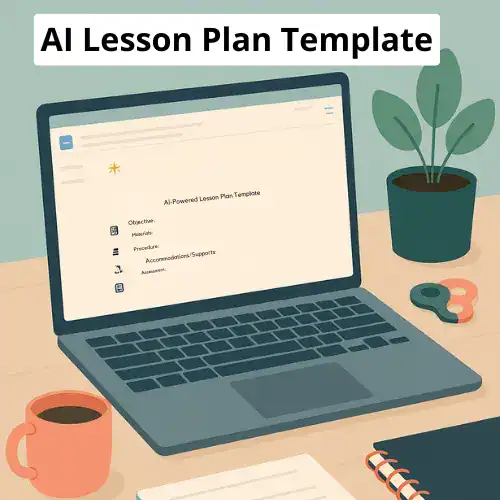
Save Hours with This Free Lesson Plan Template
Designed especially for teachers with ADHD or autism who need structure without the added stress.
✔ Built-in prompts
✔ Editable
✔Teacher self-accommodations ideas
✔ Sample plan included
3. Open your lesson in Google Docs
Brisk automatically drops your lesson plan into a Google Doc.
That means you don’t have to copy or paste anything.
You get an editable draft right away, which becomes your teacher-facing version of the plan.
From here, you can tweak and pull out the parts you’ll share with students in Classroom.
4. Create a new assignment in Google Classroom
In Classroom, go to Classwork → Create → Assignment.
This is where the student-facing part of your lesson lives.
Instead of uploading the whole teacher plan, you’ll paste in instructions, attach worksheets, or add links to resources.
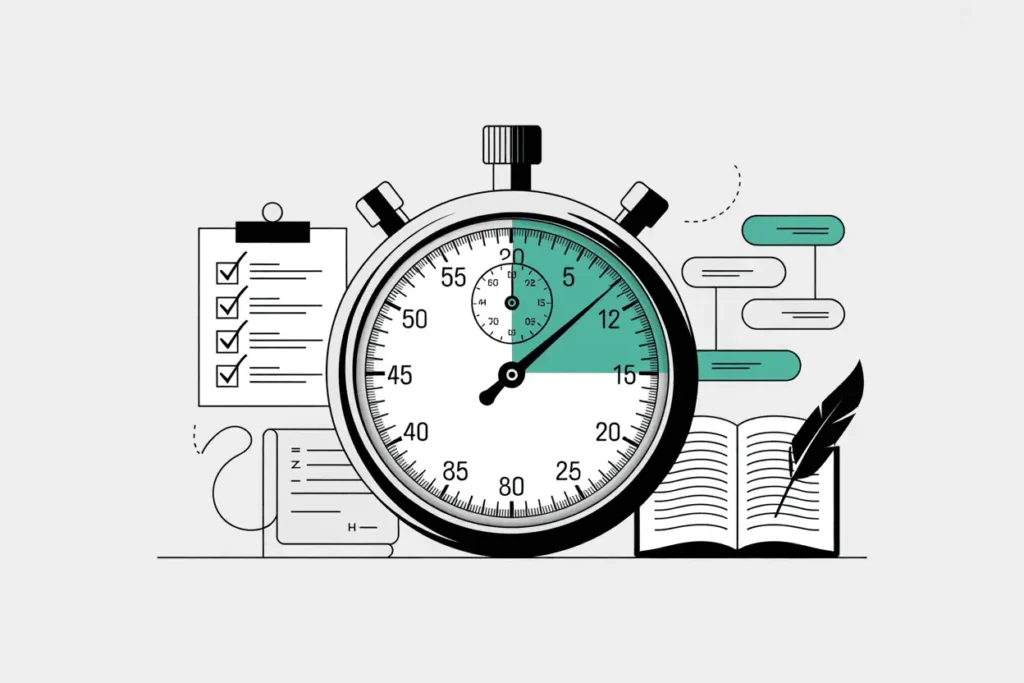
5. Pull out the student instructions
Copy just the parts your students need—activity steps, worksheets, exit ticket prompts.
Leave the rest (objectives, notes to self, pacing) in your teacher doc.
You can also give the lesson plan to ChatGPT and ask it to create the student-facing instructions.
6. Attach resources and adjust details
Upload any worksheets, rubrics, or slides the plan suggests.
Add due dates, points, and reminders.
And if you want, schedule several lessons at once so you’ve got a whole week ready.
Batching like this saves so much brain space.
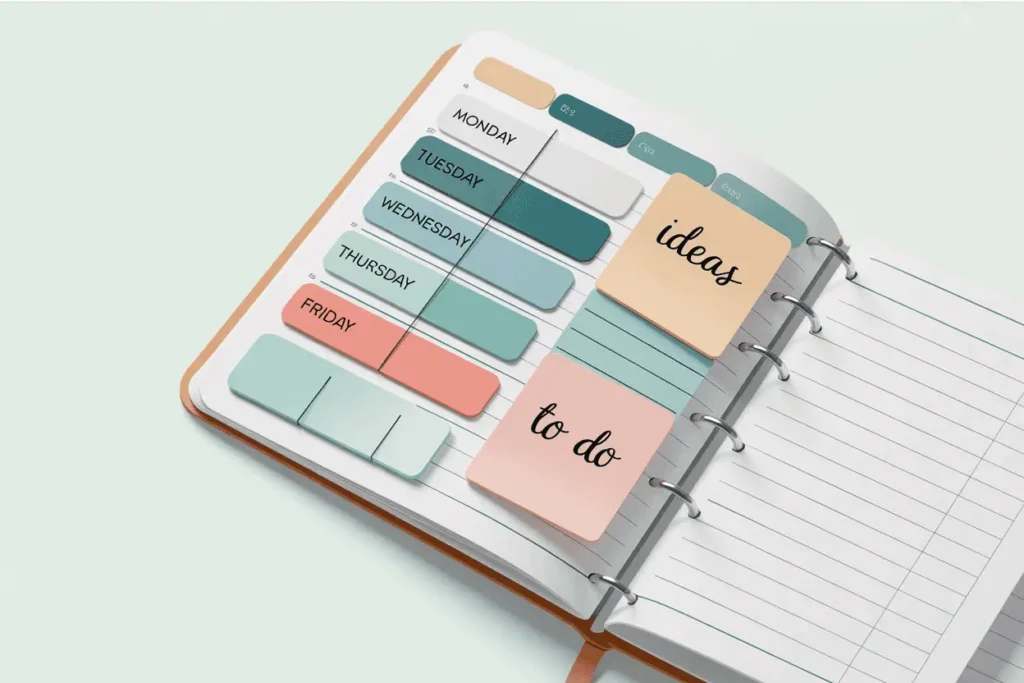
7. Review and post
Take one last look to make sure everything is clear and student-friendly.
Then hit post, and enjoy the fact that lesson planning didn’t swallow your entire Sunday.
Why This Setup Works
For me, the big win here is avoiding the blank page spiral.
AI gives you a structure. Google Classroom gives you a way to deliver it.
Together, they create a system that makes planning less overwhelming, especially if you’re ADHD, autistic, or just plain tired.
Some of the biggest benefits:
- Faster planning. You can get a week’s worth of lessons drafted in the time one used to take.
- Less mental load. No more juggling tabs or wondering where you saved the worksheet.
- Flexibility. You can tweak templates for your teaching style instead of reinventing the wheel.
- Accessibility for subs or co-teachers. If you’re out, the plan and resources are all right there in Classroom.
- Reduced burnout. More energy left for the parts of teaching you enjoy.
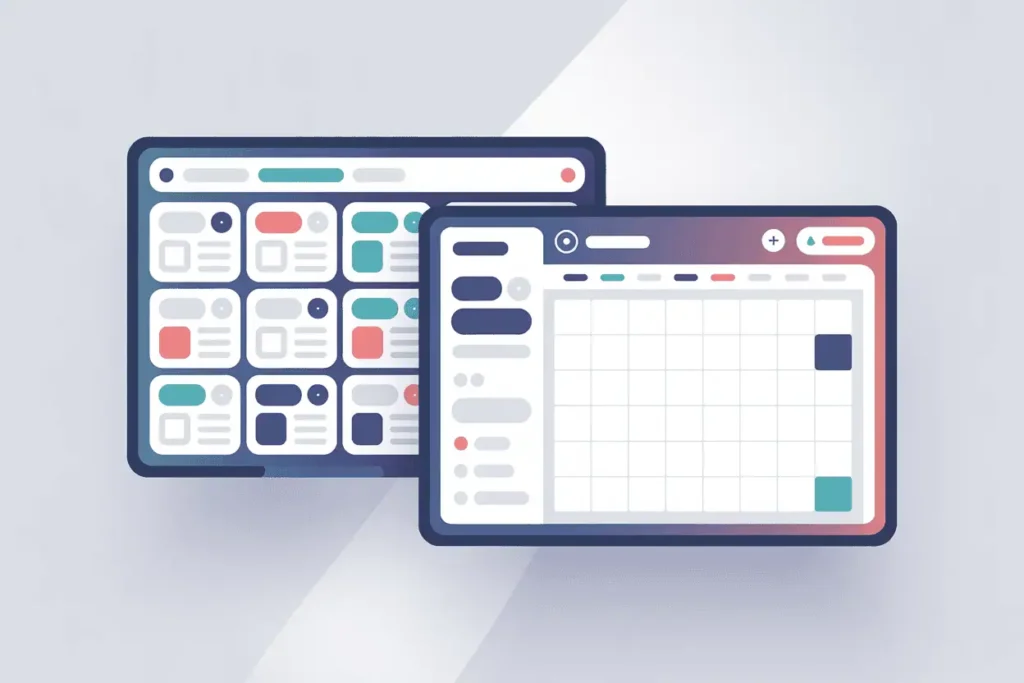
A Note on Customizing for Neurodivergent Teachers
When I was teaching, I needed lesson plans that worked with my brain, not against it.
If you’re nd, maybe that means chunked instructions, bold headers, or built-in reminders.
It could mean plain, direct instructions, sensory-friendly activity choices, or visual schedules.
The nice thing about AI templates is that you can make those tweaks instantly.
The plan adapts to you, instead of you forcing yourself into a format that drains you.
Final Thoughts
Lesson planning doesn’t have to be a black hole for your time and energy.
Using an AI lesson plan template generator with Google Classroom gives you:
a faster way to plan,
a smoother way to organize,
and more brain space left over for the actual teaching part.
If I’d had this setup during my years in the classroom, I would have saved myself countless late nights.
If you’d like a head start, I put together a free AI lesson plan template you can download.
It includes prompts and an example you can adapt right away.
You’ve got enough on your plate. Let AI handle the busywork so you can focus on what matters most.
Join the Community
Want to connect with other like-minded educators?
We share ideas, ask for help, vent, and generally support each other.
Visit our Facebook group and take it one step at a time.
You've got this! ❤️
Found Something Helpful? I'd Be So Grateful If You'd Please Pin One of These Images!
It truly helps my blog reach more teachers like you. Thank you!